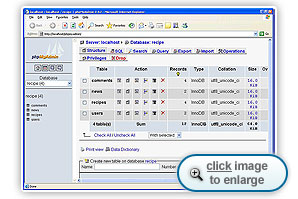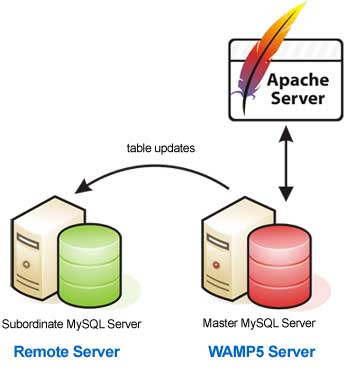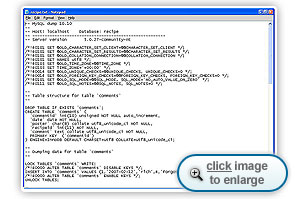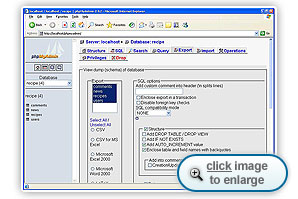Hello, and welcome to
Lesson 10. As I mentioned at the close of Lesson 9, we'll take a break
from PHP coding today and focus on a crucial administrative element of
your Web application—data backups.
The downside of using MySQL as a
repository for dynamic Web page content is that all of your information
is located in one place that's not particularly easy to get to. With
static Web pages, you can easily copy HTML files to wherever you need.
But MySQL/MariaDB database files are much more restrictive.
So today we'll go
exploring. First we'll locate our data files, and then we'll look at a
few options for backing them up to a safe place. After doing our
backups, we'll talk about how to use them to restore data if something
bad happens to our Web site.
Let the exploration begin!
The MySQL/MariaDB server consists of many different parts,
each performing a specific function. The part that's responsible for
storing and accessing data is called the database engine. The
database engine is the gatekeeper to your data, and all requests for
data go through it. The MySQL/MariaDB database server incorporates two different
database engines:
- The MyISAM database engine
- The InnoDB database
engine
These use different techniques for storing data. MyISAM
is the original MySQL/MariaDB database engine. It stores data in a separate
file for each table contained within a database. Each database is
represented as a separate folder under the main MySQL data directory,
with the table files located under the appropriate database folder.
The MyISAM database engine
creates each table as two separate files:
- A tablename.MYD
file that contains the actual data stored in the table
- A tablename.MYI
file that contains index data for the table keys
While the MyISAM database
format is robust and easy to understand, it's somewhat limited in its
capabilities. This was one reason why in its early days MySQL wasn't
widely accepted as a commercial-quality database server.
The InnoDB
database engine is more advanced and was only recently incorporated into
MySQL. It provides many commercial-quality database features within
MySQL, such as SQL transactions and automatic database crash recovery.
Now let's take a look at
how and where InnoDB stores database data on a PC.
Unlike MyISAM, InnoDB uses a single file to store all of the
information and data for a database. This single file is called a tablespace,
and it can even store information and data for multiple databases.
A tablespace is nothing
more than a large file the database engine creates and sets aside to
hold data as you place it in your database. The database engine uses a
unique format for placing data into the tablespace, which makes it fast
and easy to retrieve when necessary.
In a normal file, as you add new data to
it, it takes up more space on the hard drive. Unfortunately, this
forces the operating system to look for available disk space to add to
the file—a time-consuming process. The tablespace file makes things
faster because it contains all NULL characters. As the database engine
adds new data to the tablespace, it just replaces the existing NULL
characters with data, which is much faster than having to write to a new
space on the hard drive.
Often, the database engine uses more than one
tablespace to store databases. MySQL allows you to create multiple
tablespace files, then specify which tablespace file you want to use as
you create each table in a new database. (Theoretically, you could
select different database engines for each table in a single database,
but that's not a great idea.)
By default, the WAMP64 server uses a single
tablespace file, which it calls ibdata1, and locates it in the
folder c:\wamp64\bin\mysql\mysql9.1.0\data for a MySQL database, or
c:\wamp64\bin\mariadb\mariadb11.5.2\data for a MariaDB database. WAMP64 sets the
default size of the tablespace to 10 MB.
One downside to prebuilding a
tablespace file is that at some point you may run out of room in the
tablespace. When a tablespace runs out of room, MySQL has two options:
- Block any more data
from being added to the database by rejecting any INSERT SQL statements
and returning an error message stating that the tablespace is full
- Attempt to add more
disk space to the tablespace and allow more data in
By default, WAMP64 creates
the ibdata1 tablespace file using what's called autoextend
mode. The MySQL autoextend feature allows the InnoDB database engine to
add more space to the tablespace file automatically, as it's needed.
Obviously, when this
occurs you'll notice a performance hit as MySQL must negotiate with
Windows to find more space on the hard drive. The other downside of this
feature is that for large applications you must watch your tablespace
file size to ensure it doesn't consume your entire hard drive.
As you look in the
c:\wamp64\bin\mysql\mysql9.1.0\data folder for a MySQL database, or
c:\wamp64\bin\mariadb\mariadb11.5.2\data folder for a MariaDB database, you'll see one or more other
files in addition to the ibdata1 file. The file ib_logfile0 is
called a binary log file (sometimes referred to as just a log
file).
The binary log file tracks database SQL transactions that
modify data in the tablespace file. The database engine stores a copy of
each INSERT, UPDATE, and DELETE SQL statement it processes in the log
file. This process is what enables the InnoDB database engine to support
automatic crash recovery.
The database engine keeps track of which SQL
statements it processes in the actual database tablespace file. If the
MySQL/MariaDB server crashes before an SQL statement is completely processed,
the statement is still available in the log file.
The first thing MySQL does
each time you start it is check the log file for unprocessed SQL
statements. If any are found, it processes them. This brings the
databases up-to-date with where the system last left off before the
crash.
You may have already noticed by looking in the
c:\wamp64\bin\mysql\mysql9.1.0\data folder for a MySQL database, or
c:\wamp64\bin\mariadb\mariadb11.5.2\data folder for a MariaDB database that under the data folder,
MySQL creates a new folder for each database, even if you're using the
InnoDB database engine. It uses the database name as the folder name.
You should already see a recipe
folder, along with a mysql and phpmyadmin folder. The
mysql/MariaDB database contains system information for the MySQL/MariaDB server. The
phpmyadmin database contains information for the phpMyAdmin tool. Both
of these databases use the MyISAM database engine, so you'll see all of
the MYD and MYI files associated with each table in the database.
Also under the database
folders, you'll see a file for each table with a .frm
extension. This is a format template, and it's where MySQL keeps track
of the format of the table data fields. You'll also see a db.opt
file, which is where MySQL keeps track of the various options you've
set for the database, such as the collation type.
The WAMP64 software we've been using in
this course supports both database engines. It uses MyISAM for tracking
internal MySQL/MariaDB database system items (such as user accounts and table
names), but, by default, it uses InnoDB for user-created database
tables.
If
you remember, when we created the recipe database using phpMyAdmin, we
didn't specify a database engine type. So the MySQL/MariaDB server in WAMP64
automatically used the InnoDB database engine for every database table
we created.
 Note: If you're using a WAMP or LAMP
server other than WAMP64, you'll need to see how your MySQL/MariaDB server is
configured to find out which database engine it uses. For a WAMP server,
you should be able to find the my.ini MySQL configuration file
to see which it supports. LAMP servers call this file my.cnf. Note: If you're using a WAMP or LAMP
server other than WAMP64, you'll need to see how your MySQL/MariaDB server is
configured to find out which database engine it uses. For a WAMP server,
you should be able to find the my.ini MySQL configuration file
to see which it supports. LAMP servers call this file my.cnf.
|
When you look at the recipe database in phpMyAdmin, you'll
notice the Type field. This indicates what database engine each table
uses. In the recipe database, you should see that all of the tables use
InnoDB.
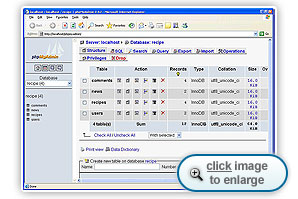
The phpMyAdmin database information page for the
recipe database
Since all of the tables in the recipe database use
the InnoDB database engine, we know that MySQL/MariaDB is storing all of our
data in the ibdata1 tablespace file.
Now that you've seen where all the MySQL
data files are located, you might think it would be a snap to just copy
these files to somewhere else for backups.
Well, unfortunately, things aren't quite that easy. Follow me to Chapter 3 to find out why.
All of the MySQL/MariaDB database
files we talked about in Chapter 2 have one thing in common—you
shouldn't touch them while the MySQL/MariaDB server is running. When the MySQL/MariaDB
server is running, these files are locked and can't be moved. If you try
to move them, you'll get an error message from Windows saying that the
file is in use.
Depending on what the MySQL/MariaDB server happens to be doing at any
moment, you might be able to copy the files while the server is running,
but this is not recommended as you can end up with a damaged file.
(You'll see in Chapter 4 that there is a way to export the data from a
running MySQL/MariaDB server without having to copy the actual database files.)
Also, if you run a
commercial tape-backup software package on your Windows server, you'll
probably notice that it skips the database files if the MySQL/MariaDB server is
running (and gives you a message that they're in use).
Obviously, the easiest way
to safely back up MySQL/MariaDB database files is to turn off the MySQL/MariaDB server.
Copying data files while the database server is turned off is called a cold
backup.
This method ensures that none of the database files will be in
use, so you'll be able to copy all of the data and system files you'd
need to completely restore the database system. Unfortunately, when you
use this method, visitors can't connect to your application database
while it's being backed up. You'll have to evaluate how big a problem
this is in your specific situation.
If you do decide to
perform a cold backup of your data, you'll need to know what data to
copy, how to copy it, and where to copy it to. In the case of the WAMP64
server, we've already seen where our data resides.
You'll want to copy the
entire c:\wamp64\mysql\data folder or the c:\wamp64\mariadb\data folder to perform a complete backup. Here are
the steps for performing a complete cold backup of the MySQL/MariaDB server:
- Stop the MySQL/MariaDB server
service (if you're using the WAMP64 system tray icon, left-click the icon
and select Stop all services), and wait for it to
completely shut down (sometimes it takes a while to flush out any
uncommitted statements).
- Copy the c:\wamp64\mysql\data folder, or
the c:\wamp64\mariadb\data folder, to an alternative location.
- Copy the
c:\wamp64\bin\mysql\mysql9.1.0\my.ini, or the c:\wamp64\bin\mariadb\mariadb11.5.2\my.ini configuration file to an
alternative location.
- Start the MySQL/MariaDB server service. (If you're
using the WAMP64 system tray icon, left-click the icon and select Start
all services.)
The alternative location you copy the
files to should be on a separate storage device from where they normally
are. Just copying them to another folder on the same hard drive doesn't
solve anything if the hard drive crashes. In this day of large, cheap
USB memory sticks, it's often easy to just copy the files to a removable
memory stick, and then put the stick in a safe place.
If you should suffer a catastrophic loss of the
hard drive that WAMP64 is running from, you can easily recover from your
last cold backup. Here are the steps to do that:
- Install the WAMP64
software on a new computer.
- Copy the c:\wamp64\mysql\data, or the c:\wamp64\mariadb\data folder
from the cold backup to the new c:\wamp64\mysql area or the c:\wamp64\mariadb area on the new computer.
- Start the MySQL/MariaDB server
service using WAMP64.
That's all there is to it! This is not only an easy
way to recover a lost database, but it's also an excellent way to
migrate between different computers (as long as they are the same
platform, such as Windows).
There are a couple of
alternative methods for backing up data if you want to still copy the
database files but don't want the Web application down for an extended
time.
The InnoDB database engine is supported by Innodatabase
Oy, a subsidiary of the Oracle company. Innodatabase Oy provides
several commercial tools that professional administrators who work with
InnoDB databases might be interested in.
The InnoDB Hot Backup
package is a tool you can use to copy all of the InnoDB database files
to an alternative location without turning off the MySQL/MariaDB server. Unlike
the hot backup data export we'll see in Chapter 4, InnoDB Hot Backup
actually copies all of the MySQL/MariaDB database files (including system
information) to an alternative location.
Unfortunately, this feature comes with a
pretty hefty price tag. Currently, a one-year license to run it on just
one computer costs $470. Obviously, this is not a tool intended for
backyard database administrators (unless you've got lots of cash you
want to spend on your hobby).
Another option for keeping
copies of your MySQL/MariaDB database files is replication.
Replication is having a complete duplicate of a database server running
in an alternative (usually remote) location, as shown.
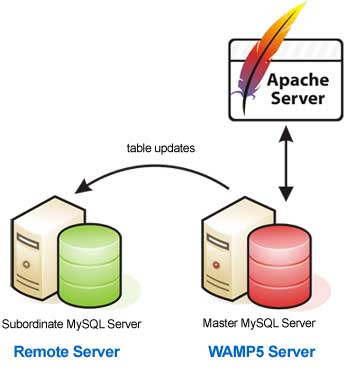
Running a master/subordinate MySQL server combination
The alternative location
runs another copy of the MySQL/MariaDB server and uses a duplicate set of the
database files. The primary MySQL/MariaDB server is considered the master.
All database activity transpires on the master server (in other words,
this is the server your Web application should point to). The
alternative MySQL/MariaDB server is the subordinate.
A subordinate MySQL/MariaDB server
connects to the master server and monitors SQL statements placed in the
log file. The subordinate server reads the master server's log file and
duplicates each statement to the subordinate log file. You can have any
number of subordinate MySQL/MariaDB servers duplicating data from a single
master server.
Each subordinate server synchronizes the statements in its log
file with the master copy. If a subordinate server is offline for a
period of time, the next time it contacts the master it resyncs the log
file, adding all of the statements necessary to become up-to-date.
This makes replication ideal for storing a remote copy of the MySQL/MariaDB database. The subordinate
copy is often very close to a real-time backup of the master database.
Another technique for backing up MySQL/MariaDB data is to
perform hot backups. As you might have guessed, hot backups are
backups that you do while the MySQL/MariaDB server is running and accepting SQL
statements.
Because the database is still running, a hot backup can't lock
the database tables during the backup. Since you aren't locking the
tables, the database engine can still process SQL statements, altering
data contained in the database.
Because of this, most hot backups can't
copy any of the files associated with the database engine (this is what
makes the InnoDB Hot Backup product we discussed earlier unique).
Instead, all they can do is take snapshots of the data contained within
the database files at a specific moment in time.
This type of hot backup is
called a data export. A data export uses SQL statements to copy
(or export) data from within the database tables to a text file outside
of the database. When you perform a cold backup, you copy the entire
binary database files to an alternative location. One disadvantage of
this method is that you can't see the data inside of the binary database
file. So you have no way of knowing if those files are good or not.
In an export hot backup,
the backup program exports data in the database tables to text files
containing SQL statements. It creates the SQL statements necessary to
rebuild the entire table structure and repopulate the data. You can
easily view the export data file and see if the file is complete.
WAMP64 provides two tools
for easily performing export hot backups of databases:
- The MySQL
mysqldump.exe command line program or the MaiaDB
mariadbdump.exe command line program
- The phpMyAdmin export
tool
Let's take a look at how both of these tools work.
The mysqldump.exe or mariadbdump.exe command line program
allows you to quickly and easily export table data from the command
line. The mysqldump.exe/mariadbdump.exe file is located in the c:\wamp64\mysql\bin, or c:\wamp64\mariadb\bin
folder. Here's how to use it:
- Start a command line prompt session
by clicking Start > Programs > Accessories
> Command Prompt.
- At the command prompt,
type cd \wamp64\bin\mysql\mysql9.1.0\bin or cd \wamp64\bin\mariadb\mariadb11.5.2\bin to change to the folder
that contains the mysqldump.exe/mariadbdump.exe program.
- Type this command to
export the recipe database tables:
mysqldump recipe -u root
-p > recipe.txt or mariadbdump recipe -u root
-p > recipe.txt
- Enter the password for the
root MySQL/MariaDB user account if you set it, or just press the ENTER key if
you haven't set the root password.
- Type exit to exit the
Command Prompt interface and return to Windows
The mysqldump program
exports the entire contents of the recipe database tables to the
recipe.txt file. Since it's a text file, you can view the contents of
the recipe.txt file you just created by double-clicking it in Windows
Explorer.
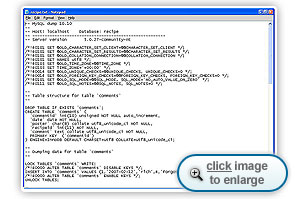
Viewing a database export using Notepad
You should recognize the
SQL statements in the export file. First, the export file uses the DROP
SQL statement to remove each table if it exists, then it uses the CREATE
TABLE SQL statement to rebuild the table. Following that, the export
file contains INSERT SQL statements for every table record to repopulate
the data in the table.
Copy the recipe.txt file to an alternative location
to keep it safe in case of a hard drive crash. Later on we'll see how
to use it to restore the database.
The phpMyAdmin tool
provides an easy way to graphically perform export hot backups on your
databases. Let's walk through an example to see how easy this is:
- Left-click the WAMP64
icon in the system tray, then select phpMyAdmin from
the menu list.
- Select the recipe database
name, recipe(4), from the database drop-down box on the
left side of the main phpMyAdmin Web page.
- Click the Export
tab at the top of the Web page.
This produces the phpMyAdmin Export Web
page, as shown.
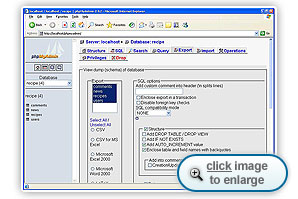
The phpMyAdmin Export Web page
There are lots of options
on the Export Web page that allow you to customize the export data file.
The left-side box allows you to select which table or tables you want
to export from the recipe database. Under that, you have the option of
exporting the data in several formats. The default is to create a text
file of SQL commands, exactly as produced by the mysqldump.exe/mariadbdump.exe program.
One of my favorite choices
is PDF, which allows you to create a PDF file of the data contained in a
single database table. This is great if you need to quickly prepare
reports on your database data. You can use the CSV format if you want to
easily export your table data into an Excel spreadsheet.
The box on the right
contains additional options that depend on the specific export format
you select. For the SQL format, you can define the structure of the SQL
statements (such as not to include the DROP statements to remove
existing tables, or include the AUTO_INCREMENT values in the data) and
how to create the INSERT SQL statements to import the data. The default
values for all of these settings are fine for our application.
The bottom section of the
Export Web page allows you to define some options for the resulting
export file. The file name template uses the value __DB__,
which is a variable that phpMyAdmin sets to the database name in the
resulting data file. You can add additional information, such as a date
and time, to the filename template. Finally, you can specify if
phpMyAdmin should use compression after it creates the export data file.
Once you've set all of the
options to your liking, just click the Go button on the bottom of the
Web page to start the export. A Save As dialog box appears, asking you
for the location to store the exported data file.
Okay, so now you've got your export data file that contains SQL
statements to completely restore your database data. But what do you do
if your database crashes? When it comes to restore methods, hot backups
are a little different from cold backups.
Since the hot backup export
file only contains information on the tables and the table data in the
database, you'll first need to do some manual work to get things ready
to import the data. Here's how:
- Reinstall the WAMP64 software on a
server.
- Manually create the recipe database in
the MySQL/MariaDB server using phpMyAdmin (see Lesson 3 if you need a refresher
on how to do that).
- Create any user accounts in the MySQL/MariaDB server
that you used to have (such as the test user account for the
Recipe Center application).
- Manually assign permissions for the
user account or accounts to every database you created.
As you can see, there's
lots of manual work you need to do before you can import the export data
file. Once you have the database ready to import the stored export data
file, you can use either the mysql.exe/mariadb.exe command line program to import
the data or the phpMyAdmin Import tool.
Here's how to restore the
recipe database tables using the recipe.txt export file we created
earlier:
- Click Start > Programs
> Accessories > Command Prompt
to start a command prompt session.
- Type cd
\wamp64\bin\mysql\mysql9.1.0\bin or cd \wamp64\mariadb11.5.2\bin to open the MySQL utilities folder.
- Enter the command:
mysql
recipe -u root -p <> or mariadb
recipe -u root -p <>
- Enter the root user
account's password (or press ENTER if there isn't a password assigned).
- Type exit to
exit the command prompt interface and return to Windows
You can now run the Recipe
Center Web application and view your data.
The phpMyAdmin interface allows you to
directly import stored export data files. To do this:
- Left-click the WAMP64
icon in the system tray, and select the phpMyAdmin menu item.
- Select the recipe
database recipe(4) from the databases drop-down menu on
the left side of the Web page.
- Click the Import tab at the top of
the Web page.
- Browse to the location of the stored export
data file, then click the Go button at the bottom of the Web page.
The phpMyAdmin import tool
automatically processes the SQL statements in the export data file and
re-creates the tables and table data.
Okay, enough about backing up and restoring. Let's finish up.
Today, we looked at how to
protect our Web application from a catastrophic disk failure. Since the
application stores all of the dynamic Web page data in a MySQL/MariaDB
database, we looked at how MySQL/MariaDB stores that data, how to back it up,
and, finally, how to restore it.
MySQL/MariaDB uses two types of database
engines. The MyISAM database engine stores database table data in
separate files within a database folder. The WAMP64 server uses the
InnoDB database engine by default, which stores all database table data
in a single tablespace file.
The InnoDB database engine also uses separate
binary log files to store SQL statements in case of a database crash.
The MySQL/MariaDB server recovers unprocessed SQL statements from the binary log
files automatically when it restarts.
We saw that the easiest database backup
procedure is the cold backup. A cold backup copies the entire database
file structure to an alternative location. The downside of a cold backup
is that the MySQL/MariaDB server must be inactive to copy the database files
without risking errors. This means that your Web application must be
offline during the cold backup, which could take awhile and result in
unhappy visitors.
A hot database backup allows you to copy table information and
data while the MySQL/MariaDB server is still running. While this is more
friendly for our Web page visitors, it requires more work on our part to
create text SQL export data files, and even more work to restore the
database.
You can restore a hot database backup file using the mysql.exe/mariadb.exe
command line prompt or the phpMyAdmin Import tool. Unfortunately, in
both cases you must first re-create the original database and user
accounts.
In the next lesson, we'll delve into some more-advanced PHP
programming for our application. For applications that contain lots of
data, it's often not a good idea to list all of the data on a single Web
page.
So we'll look at how to present application data using multiple Web pages that visitors can browse through.
Backup Tutorial
http://www.datamills.com/Tutorials/backup_tutorial_Index.htm
|
|
This tutorial provided by the Data Mills
Corporation (a backup solution provider) lists lots of things to think
about when deciding on a backup strategy for your application. Items
such as off-site storage of backup data and rotating backup media are
important, but often overlooked when formulating a data backup strategy.
|
Q:
How often should I perform a database backup?
A:
This mostly depends on how
often the data in your database changes. Performing daily backups
doesn't make much sense if your data only changes once a month. On the
other hand, Web sites that have important data changing constantly (such
as shopping sites) use replication to ensure data is continually backed
up. For most content management Web sites, it's a good idea to at least
perform nightly backups.
Q:
How long should I keep a backup data file on hand?
A:
If
you're running a Web application that doesn't delete data from the
database, you can safely delete old backups as soon as a new backup is
taken (assuming you can trust the integrity of the backups). If you're
running a Web site that deletes data on a regular basis, it's always a
good idea to keep older backups around. Inevitably, you'll be asked to
restore an individual data record that someone accidentally deleted a
couple of months ago.
Today's assignment is to practice doing a database
backup. Of course, it's not a good idea to practice your backups with
live data, so I recommend you start by creating a test database with
test tables and test data.
After creating your test database, try
exporting the data using both the cold and hot backup methods. Once
you've performed successful backups, try deleting your entire test
database environment, and see how to restore things back to normal using
each type of backup. It's extremely important to know how to properly
restore your backup data. You don't want to find out you're missing
anything after you've already lost your live application data!
 Note: If you're using a WAMP or LAMP
server other than WAMP64, you'll need to see how your MySQL/MariaDB server is
configured to find out which database engine it uses. For a WAMP server,
you should be able to find the my.ini MySQL configuration file
to see which it supports. LAMP servers call this file my.cnf.
Note: If you're using a WAMP or LAMP
server other than WAMP64, you'll need to see how your MySQL/MariaDB server is
configured to find out which database engine it uses. For a WAMP server,
you should be able to find the my.ini MySQL configuration file
to see which it supports. LAMP servers call this file my.cnf.